How to use the BT TV Box
A BT TV box is where you can access all the Freeview and subscription channels from your BT TV. Learn more about them here!

Disclaimer: The information on this page was last updated on 04/01/2023, 16:02:30
If you’re a customer of BT, or are thinking of signing up for BT TV, then it’s likely you’ll come into close contact with a bt tv box. These aren’t your standard tv boxes, and there’s a lot of information around them which many users could be unsure about. This page will explain everything you need to know about your bt tv box, and any questions or problems you may have.
What is a bt tv box?
A BT TV box is the place where you can stream BT TV into your home via your television or your computer screen. From these tv boxes, you can access your favourite freeview and subscription channels that are available to you.
These boxes are sleek in design and this is on purpose. Over the years, tv companies have tried to work on the designs of these boxes to make them stand out and more aesthetically pleasing. Boxes in the past used to be big and bulky sets that took up a lot of space on TV stands. As technology moves forward, the boxes are able to pack the same amount of technology into a smaller box.
The BT TV box has a lot of buttons and sockets on the back of the box. You’ve got:
- The Power Button
- Two Aerial buttons, one called Aerial in and Aerial out.
- SPDIF
- A yellow socket for your Ethernet cables
- A HDMI socket. On more modern boxes, this will be designed to deliver a 4K quality screen.
- USB socket that can be used for USB cables
How to get a BT TV box
In order to get a BT TV box you need to sign up for a BT TV package first. Only after that will a box then be delivered to your address.
BT TV packages are varied in both their content and their prices. Here’s a general overview of what they have on offer. All of them are flexible tv packages, which means you can swap between them at any time you like depending on what you want to watch.
- Sport - Includes all of the BT Sport channels and the BoxNation channel.
- Big Sport - Includes the standard Sport package, but also included in this is the NOW Sports membership which will allow you to watch the Sky Sports channels on your BT TV box.
- Entertainment - Has three hundred box sets on demand and shows from Sky Atlantic through the NOW Entertainment membership.
- Big Entertainment - The same base package as the Entertainment deal, but includes everything that Sky Cinema has to offer.
- VIP - A bumper package that includes everything BT TV and NOW memberships have to offer. This is the most expensive package available!
As well as these packages, you can add on extras such as Netflix and Amazon Prime Video.
These TV packages have contracts starting at 24-months minimum, so you’ll have your BT TV box available to use for two years.
Can you have more than one box?
With BT TV, you’re able to have another box included in your deal you sign up for. Having another box means you and your family can watch different shows at the same time in different rooms, without any interference. Your show recordings will appear on both TVs where your boxes are.
With BT TV, you can record two shows at any one time whilst watching live TV.
Does the box work without a BT subscription or an aerial?
A BT TV box is still usable without a BT subscription, except you won’t be able to watch the BT subscription channels such as BT Sport. You should still be able to watch the Freeview channels available through the box.
They can also work without the use of an aerial. However, if you don’t have any aerial connected, you may be missing a few of the On Demand services that your BT TV box has to offer because there’s no aerial connected.
How to set up a BT TV box
In order to set up your BT box properly, follow these steps in order to ensure a smooth process.
- Make sure your broadband is working - you’ll be able to tell because your router will have a steady blue light.
- Connect an aerial cable into both the aerial socket on the wall and the aerial cable slot on the back of the box. There’s no aerial cables included in a BT TV package, so you’ll have to buy one separately.
- If you do have an aerial cable, remove it from the back of your tv and plug it into the socket that says ‘Aerial In’ on your box.
- Connect the tv box using HDMI cables.
- Connect the tv box to your Broadband Smart Hub via the Ethernet cable (this is the long yellow cable). Plug one into the yellow port on the tv box and then the other end into one of the yellow sockets on your Smart Hub.
- Connect the power cable into the back of the tv box and the other end into the plug socket on the wall.
- If the box has a power switch, flip it on at the back of the tv box.
- Turn on your tv, and then turn on your BT TV box by pressing the blue power button on your remote. If this doesn’t work, there’s one on top of the box.
- To find the right source such as HDMI 1 or 2 etc, use the TV AV button on your remote.
- Then follow the on-screen instructions to finish up the set of your BT TV box.
What do the lights on your tv box mean?
Like with the BT Smart Hubs, there’s multiple lights that can come onto display on your tv box, and all of them mean different things.
- Red - This means the box is on low-power standby. If paired with another light, this will mean that your BT box is recording.
- Purple - The box is on Active Standby.
- Blue - Your BT TV box is powered on, and this should indicate the broadband connection is healthy and working properly.
How to reset your BT TV box
Resetting your tv box may result in your recordings on your box being deleted and you’ll probably be logged out of BT apps.
You could try and reboot the box instead:
- First, turn the tv box off.
- Unplug the box at the wall.
- Be prepared to wait 30 seconds before trying to switch the box back on.
If you do want to reset your box, then here’s the way to do it.
You can reset the box two different ways. Resetting through the box’s buttons gives you a greater chance of making sure that you don’t lose any of your recordings.
Resetting through the box buttons
- Remove the power cable which’ll switch off the box.
- Press and hold the reset button on the right-hand side of the box.
- Whilst holding this reset button, re-connect the power cable, but don’t let go of the reset button!
- Within three seconds of the power cable being reconnected, hold down the power button along with the reset button.
- Hopefully, the BT button will appear on your tv screen, once it does you can release both buttons.
Resetting the BT box through the menus
- On the main menu - press the home button.
- Scroll down to settings.
- In the settings menu, keep going until you see Information & reset and select Factory Reset from the list.
- This will initiate a warning screen giving you a reminder that recordings and potentially personal data could be deleted if you conduct a Factory Reset.
- If you want to continue, enter the numbers shown on screen using the remote. The reset will maybe take a few minutes. Once it’s loaded back up again, follow the one-screen instructions so you can complete the reset effectively.
What to do if it’s not working
If the BT box isn’t working, then it could be because a software update is needed for your equipment.
To check if this is the case:
- Press the Home button then go to Settings and then the Information and Reset option.
- Select Software Information.
- If there is an update needed, select Software Update.
It could be the BT remote, not necessarily the box, so here’s what to do if this is the case.
- Try turning the TV on by pointing the remote directly at the BT box.
- Check the remote’s battery level - if you want to check the battery level: Press Home - Go to Settings - Head to Connected Devices and then ‘Remote’ - the battery level should appear on screen.
- Reset your remote - you can do this by holding down the AD, SUB and Power buttons simultaneously then the lights should flash 3 times. Release the buttons, the remote should flash 3 times again and this should have reset it.
Problems with Channel Recordings
If your recordings on your BT TV box have been corrupted or lost, then BT can’t recover these for you.
If you’re having problems with a certain channel, then it’s highly likely that you’ll have trouble recording shows on that channel.
Check that the equipment, such as your aerial cable and/or HDMI cable are all connected correctly.
If your Freeview channels or broadband connection has been dropping in signal, then this could have an affect on why your recordings aren’t working properly. They may have been trying to record during a period of dropped broadband performance.
A reason why Freeview channels aren’t showing up or not running in a high-quality picture could be for multiple reasons, including bad weather, signal interference from trees or tall buildings. Unfortunately, there’s no way to avoid these kinds of problems caused by these possibilities.
The subject matter of this webpage is subject to the opinion of, and factual research carried out by, the author. We always strive to provide the most up to date, correct and informative information in all of our webpages, but from time to time, you may spot an error or something you don't agree with. Please report this to us at info@utilityswitchboard.com
Any products or services displayed on this webpage may only represent a portion of the options available to you. We encourage you to carry out your own independent research and seek advice where necessary to aid your decision making. We may receive a commission from selected partnered companies for the introduction of potential customers and business mentioned on this website. This helps us to provide our website to you for free as a customer.